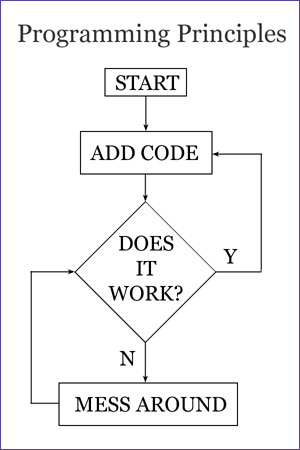I dislike UI and programs which are not working in a predictable way, but then: who doesn't. What I can't stand is when the built in help doesn't help or gives me the wrong information. And Microsoft Project on part time resources is a good example on this. So how do you work with part time resources and focus factors under 100%?
Getting started - setting up the projectFirst, when you start up a new project file: go to Tools-->Settings and activate the tab which specifies working time. There you can set the number of hours on a day, the number of days in a month and so on. Change these to your likings but make sure your calculations work together: Project will accept settings that does not make any sense together. So, you also need to set the default start time and default end time. This specifies what start time and end time a new task will have when you create it. This is by default set to 8:00 to 17:00. So an example of good settings are:
- Hours per day: 6
- Default start time: 09:00
- Default end time: 16:00
If you only change the hours per day setting to 6, you will see that linked tasks will start behaving strange. Since a task consisting of one days work leaves 2 hours every day the next task will start the same day as the previous. Believe me: change hours per day and default time.
After the changes have been confirmed, it's time for a visit at Tools-->Working time. Here you should select the headings for Monday-->Friday and change the settings to the same settings you set on default start time and default end time. Why? Well this settings is when the resources CAN work, the default start time and default end time was how the tasks where created.
So, now you've specified the default focus factor of the resources and your project. Now it's time for the separate resources.
Setting the focus factor of the resources - part time resourcesWhen you view the resource list in Microsoft Project, there is a field called Max Unit, and when you read sloppy documentation on Project, they state that this can be used for setting if a resource work part time. Well, not part time as I know it. Here's how it works:
When you choose Tools-->Working time, you can use a drop down and select your resources calendars. All resources have their own calendars and this specifies their working time.
What the max unit settings under Resource list specifies is the max value of unit on tasks (see my post on task type for info on unit) on a specific moment a resource can have before he becomes over allocated. This is when his post in the resource list becomes red. For example, we have two concurrent tasks with the same resource allocated:
- Unit: 50%
- Unit: 50%
This means that you have two concurrent tasks which the resource spends 50% each on. If the Max Unit of the resource is 100%, this will not be an over allocated resource, but if the Max Unit is 99% he will be over allocated.
This far, it seems like a good solution for part time resources but the problem is that Microsoft Project does not care if the tasks are 5 minutes long or a month. In other words, if you have a resource with max units 50%, he can only participate in a 1 hour meeting with a focus factor of 50%.
So, what do you do with part time resources? Well, you need to change their working time using their calendar. For example, you can set that they only work afternoons if they're working 50%. And you keep Max units as it is since Max Units sets percentage of the resource's calendar. If it becomes hard to visualize which resources work part time, you could take the time creating calendar templates for part time resources and setting those on the resource.
So, how do you use Max Unit? Well, if you have a resource group with interchangeable competence. For example if you have a group of three testers. You are not interested in assigning them to specific tasks, then you can create a resource called Testers and set Max Unit to 300. By doing so, you can say that we can assign three individuals at one specific moment.
Labels: backlog, MS Project, tfs